Adhoc Reports Predefined Component
There are also some predefined components provided by the OPNBI application inside the component library of the Pre-defined tab on create adhoc page.
Predefined Component: This video contains information regarding How to use Predefined Component in OPNBI
In the previous section, we learned how to add text to the Ad-hoc Reports. This section will teach you how to add some predefined components to your Ad-hoc Report.
There are also some predefined components provided by the OPNBI application inside the component library of the Pre-defined tab on creating an Adhoc page.
These components are as follows:-
Cover Page Performance Report To add predefined components to your Ad-hoc report follow the following steps:-
Drag and drop the performance report to an empty area as shown below:-
You have now successfully inserted a performance report in your Adhoc report. In order to run the text widget, click on Run in the topmost right corner as follows:-
For this example, we select Run as HTML. Click on HTML which will open the following dialog box:-
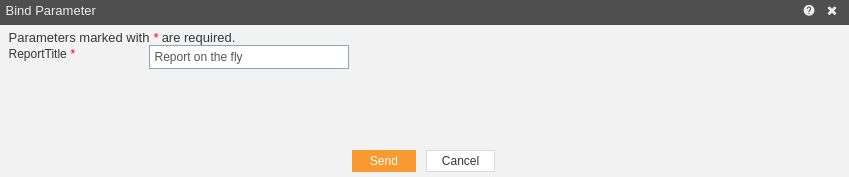
As the text has no parameters, just click on Send. The following report will be generated in HTML.
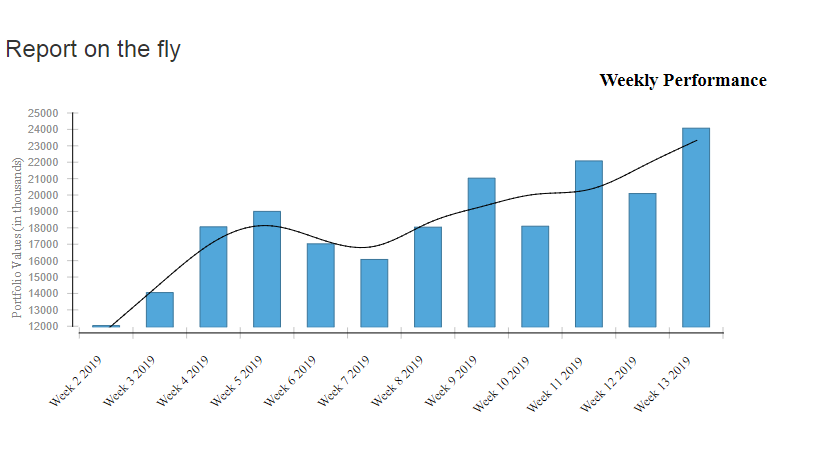
You can change the template format from the BIRT Templates as follows:-
If you want to save your text you can click on the save button at the topmost right corner below admin which will open the following dialog box:-
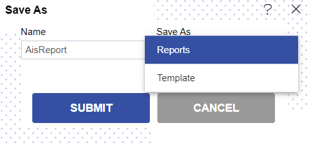
You can give your name in the selected column, and select format as a Report / Template and press submit button to perform the save operation.
If you want to change the settings of a widget click on below Run which will open the following dialog box:-
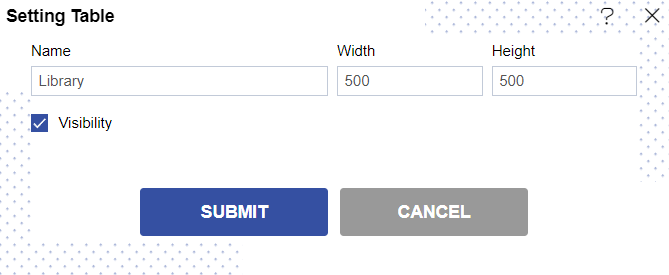
Here you can change the name, width, height, and visibility of your library.
Similarly, press to delete the text widget.
In this manner, you can add predefined components to your ad-hoc reports.